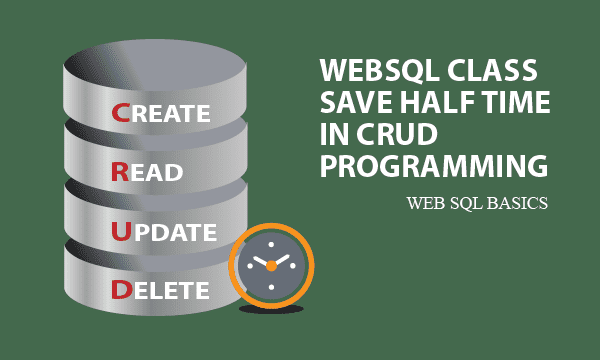Asynchronous features of WebSQL API block developing speed in CRUD. We provide a class from which database objects is derived to make CRUD efficient. Especially for Cordova, WebSQL play a role in small-scale data storage such as session data.
All codes here are not complicated, so you can easily understand even though you are still students in school. To benefit your learning, we will provide you download link to a zip file thus you can get all source codes for future usage.
Estimated reading time: 7 minutes
EXPLORE THIS ARTICLE
TABLE OF CONTENTS
BONUS
Source Code Download
We have released it under the MIT license, so feel free to use it in your own project or your school homework.
Download Guideline
- Prepare HTTP server such as XAMPP or WAMP in your windows environment.
- Download and unzip into a folder that http server can access.
SECTION 1
WebSQL Basics
For HTML applications, we introduce a solution for small-scale data storage. When developed for Cordova to convert into APPs, The built-in WebSQL can keep session data for APPs.
Browser Built-In Database
WebSQL is browser built-in, so you can store local data by SQL syntax. Wikipedia describes it as the following,
Web SQL Database is a web page API for storing data in databases that can be queried using a variant of SQL. The API is supported by Google Chrome, Opera, and the Android Browser.
However, unlike sync APIs in MySQL, WebSQL with asynchronous APIs such as openDatabase(), transaction(), executeSql() can not provides intuitive programming in getting or setting data storages. Therefore, here we suggest an object-oriented way to overcome these disadvantages
Available in Cordova
If you use Cordova in developing mobile APPs, WebSQL is very well for Cordova storage, though it allows limited space around 5MB.
You don’t have to install any Cordova plugin for WebSQL. When you test javascript programs successfully in browsers, these functions will be automatically valid in Cordova-converted Android or iOS APPs.
SECTION 2
WebSQL Class
We describe what is inside the WebSQL class and its usage for database instant and CRUD. Callback functions are required because WebSQL APIs are asynchronous.
Javascript Database Class
Don’t be surprised at few codes in the WebSQL class, which consists of only the constructor() and a method execute(). That is enough for CRUD database operations.
/* A database class for WebSQL */
class dbClass {
constructor(dbName, dbDisplay="", callback=function(){}) {
this.conn = openDatabase(dbName, '1.0', dbDisplay, 2 * 1024 * 1024); //create or open database
this.conn.transaction(function (tx) { callback(); });
}
execute(sql, arr=[], callback=function(){}) {
console.log(sql);
console.log(arr);
this.conn.transaction(function (tx) {
tx.executeSql(
sql,
arr,
function (tx, stmt) {
console.log(tx);
console.log(stmt);
callback(stmt.rows, stmt.rows.length, stmt.rowsAffected);
},
null
);
});
}
}
Before going to derive objects from WebSQL class, you have to prepare database name and description. But the callback function is optional. When an object is created, use execute() method with a standard SQL statement and arguments to fulfill data access.
How CRUD Perform
Most commonly used operations are listed below along with explanations.
- Init:
db=new dbClass("school", "my school"). The parameters are for database name and description. - Table:
db.execute("CREATE TABLE IF NOT EXISTS student (name, score)"). The created table contains two fields. - Insert:
db.execute("INSERT INTO student (name, score) VALUES (?, ?)", ["john", 70]). Insertion of rows can use placeholders and corresponding values. - Select:
db.execute("SELECT * FROM student", [], displayData). The callback function displays resulting key-value pairs.
function displayData(rows, n, rowsAffected) {
result = "";
for(var i=0; i<n; i++) {
result += "name=" + rows[i].name + " score=" + rows[i].score + "<br>";
}
$("#display").html(result);
}
db.execute("UPDATE student SET score=75 WHERE name=?", ["john"], checkAffected). The callback function can check if any rows is affected. It is optional.function checkAffected(rows, n, rowsAffected) {
if(rowsAffected == 0) alert("No Rows Affected");
}
db.execute("DELETE FROM student WHERE name=?", ["john"], checkAffected).
SECTION 3
OOP CRUD Example
Apart form usage of the WebSQL class, we give you an overall application for example. Compared with source codes directly calling WebSQL APIs, the embedded approach do make your application structure clear.
Using jQuery Mobile
jQuery Mobile makes browser layout similar to that of mobile APPs. You can convert it to Android APPs by Cordova if needed. Here jQuery Mobile Grid deploys data fields and buttons as below.
<div data-role="page" class="page">
<div data-role="header">
<h1>STUDENT SCORES</h1>
</div>
<div data-role="content" class="my-content">
<div class="ui-grid-a">
<div class="ui-block-a center">
<p>Enter Name: <input type="text" id="name"></p>
</div>
<div class="ui-block-b center">
<p>Enter Score: <input type="text" id="score"></p>
</div>
</div>
<div class="ui-grid-a">
<div class="ui-block-a center">
<button type="button" data-inline="true" id="insert">CREATE</button>
</div>
<div class="ui-block-b center">
<button type="button" data-inline="true" id="select">READ</button>
</div>
</div>
<div class="ui-grid-a">
<div class="ui-block-a center">
<button type="button" data-inline="true" id="update">UPDATE</button>
</div>
<div class="ui-block-b center">
<button type="button" data-inline="true" id="delete">DELETE</button>
</div>
</div>
<ul data-role="listview" data-inset="true" id="display"></ul>
</div>
<div data-role="footer" data-position="fixed">
<p style="text-align:center;">How to Use WebSQL Database Class</p>
</div>
</div>
First, new a database school or open it if already existed. The callback function Init() generate a new table student if not existed.
db = new dbClass("school", "my school", Init);
function Init() {
sql="CREATE TABLE IF NOT EXISTS student (name, score)";
db.execute(sql);
$("#select").click();
}
CRUD – Create
The following is captured on F12 Inspect screen.
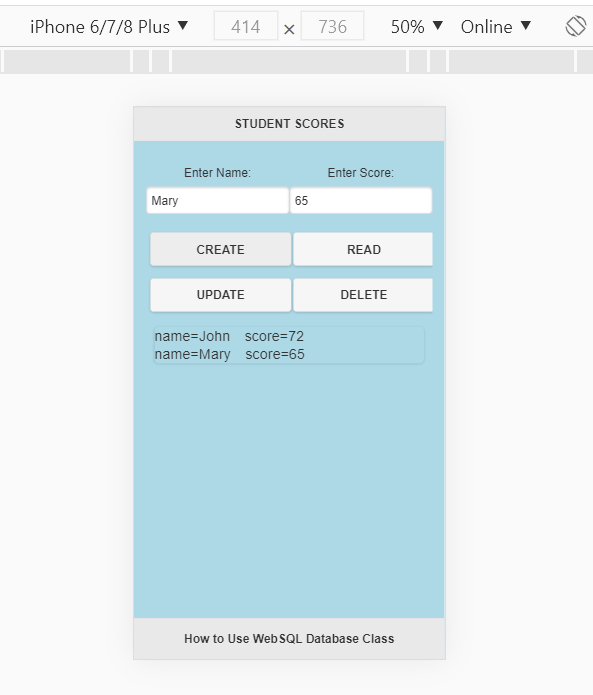
Enter name and score in the fields and click CREATE button to insert a row.
$("#insert").click(function() {
sql="INSERT INTO student (name, score) VALUES (?, ?)";
db.execute(sql, [$("#name").val(), $("#score").val()]);
$("#select").click();
});
CRUD – Read
Clicking READ button will display row data by a callback function. Note that all the CREATE, UPDATE, and DELETE buttons bring READ button click at last, so names and scores are always listed below buttons.
$("#select").click(function() {
sql="SELECT * FROM student";
db.execute(sql, [], displayData);
});
function displayData(rows, n, rowsAffected) {
result = "";
for(var i=0; i<n; i++) {
result += "name=" + rows[i].name + " score=" + rows[i].score + "<br>";
}
$("#display").html(result);
}
CRUD – Upate
Enter name and changed score in the fields and click UPDATE button to update a row.
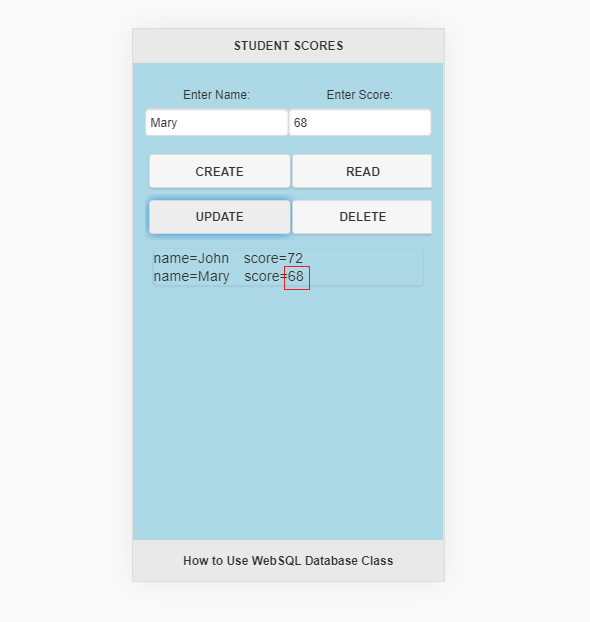
$("#update").click(function() {
sql="UPDATE student SET score=? WHERE name=?";
db.execute(sql, [$("#score").val(), $("#name").val()], checkAffected);
$("#select").click();
});
function checkAffected(rows, n, rowsAffected) {
if(rowsAffected == 0) alert("No Rows Affected");
}
If no rows are affected, the callback function will alert with a message.

CRUD – Delete
Enter name in the field and click DELETE button to delete a row. If no rows are affected, the callback function will alert with a message.
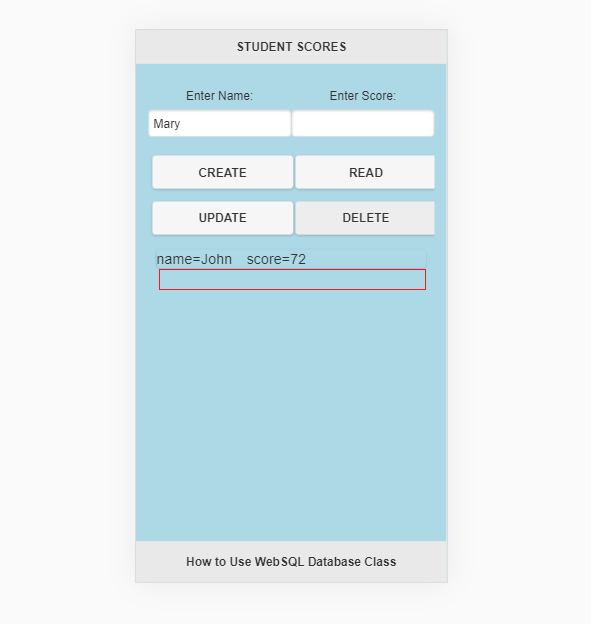
$("#delete").click(function() {
sql="DELETE FROM student WHERE name=?";
db.execute(sql, [$("#name").val()], checkAffected);
$("#select").click();
});
FINAL
Conclusion
Using F12 Inspect to observe run-time console logs will let you get better understanding of application flow and awareness of intermediate database values.
In real system, large data are usually stored in server sites, but client sites keep only trivial stuff. Therefore, even there is size limit to WebSQL, more complex APPs, such as How MQTT Plus Cordova GPS APP Track My Family, still apply it.
Thank you for reading, and we have suggested more helpful articles here. If you want to share anything, please feel free to comment below. Good luck and happy coding!
Learning Tips
Let us suggest a excellent way to learn HTML scripts here. Using Google Chrome F12 Inspect or Inspect Element will help you study the codes.
In Google Chrome, there are two ways to inspect a web page using the browser built-in Chrome DevTools:
- Right-click an element on the page or in a blank area, then select Inspect.
- Go to the Chrome menu, then select More Tools > Developer Tools.
Suggested Reading
TRY IT
Quick Experience
That is all for this project, and here is the link that let you experience the program. Please kindly leave your comments for our enhancement.
Try It Yourself
Click here to execute the source code, thus before studying the downloaded codes, you can check whether it is worthy.